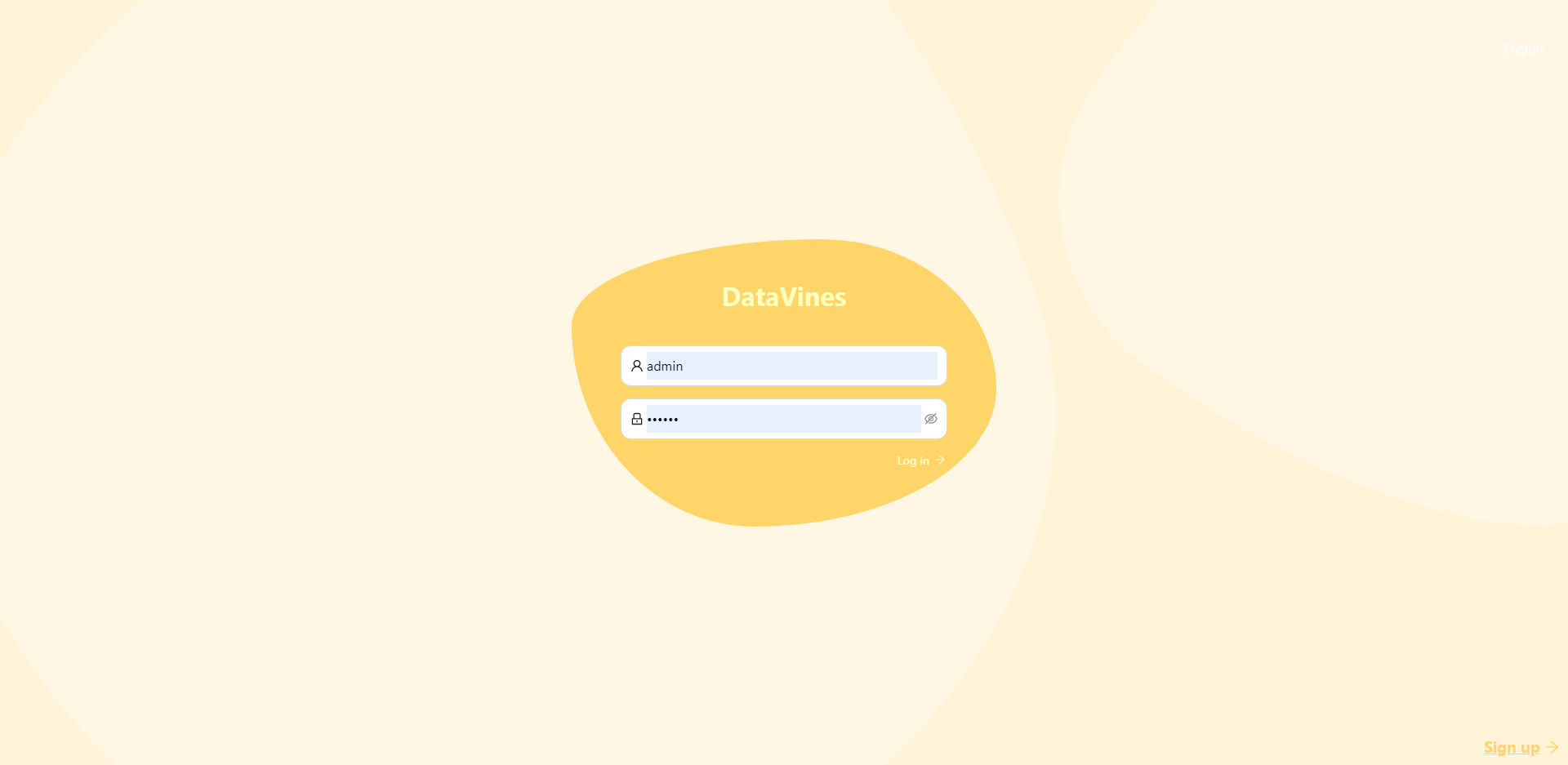Deploy From Source
Environment preparation
Before installing Datavines, please make sure the following software is installed on your server
Gitto ensure smooth execution ofgit cloneJDK, make surejdk = 8Maven, to ensure the smooth packaging of the project (of course, you can also upload it to the server after packaging locally)
Download code
git clone https://github.com/datavane/datavines.git
cd datavines
Database preparation
The metadata of Datavines is stored in a relational database. Currently, MySQL are supported. The following uses MySQL as an example to illustrate the installation steps:
- Create database
datavines - Execute the
script/sql/datavines-mysql.sqlscript to initialize the database
The following building also uses
MySQLas an example
Build Project
Build and unpack
mvn clean package -Prelease
cd datavines-dist/target
tar -zxvf datavines-1.0.0-SNAPSHOT-bin.tar.gz
After the decompression is complete, enter the directory
cd datavines-1.0.0-SNAPSHOT-bin
Modify configuration information
cd conf
vi application.yaml
Mainly modify database information
spring:
datasource:
driver-class-name: com.mysql.cj.jdbc.Driver
url: jdbc:mysql://127.0.0.1:3306/datavines?useUnicode=true&characterEncoding=UTF-8
username: root
password: 123456
If you use Spark as the execution engine and submit it to Yarn for execution, you need the yarn-related configuration information in common.properties
- standalone mode
yarn.mode=standalone
yarn.application.status.address=http://%s:%s/ws/v1/cluster/apps/%s #The first %s needs to be replaced the ip address of yarn
yarn.resource.manager.http.address.port=8088
- ha mode
yarn.mode=ha
yarn.application.status.address=http://%s:%s/ws/v1/cluster/apps/%s
yarn.resource.manager.http.address.port=8088
yarn.resource.manager.ha.ids=192.168.0.1,192.168.0.2
Start service
cd bin
sh datavines-daemon.sh start mysql
Check the log, if there is no error message in the log, and you can see [INFO] 2022-04-10 12:29:05.447 io.datavines.server.DatavinesServer:[61] - Started DatavinesServer in 3.97 seconds (JVM running for 4.69 ), it proves that the service has been successfully started
Start exploring
Enter localhost:5600 in the browser, and you will see the login interface. Enter the username & password admin / 123456